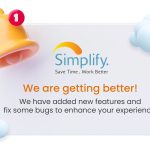App Update is Available!
- admin
- January 21, 2025
- Simplify App Updates
- Simplify Field Service Management, Solutions for Efficiency & Growth
- 0 Comments
In our latest app update, we’ve made improvements to Simplify based on your feedback such as adding a manager role and the option to filter jobs by district to make your task even smoother and more efficient. Keep reading to find out all the details and how you can start using this new features right away!
Manager Role
Users are now able to create or set an employee as a manager role in admin dashboard.
How to add a Manager Role?
- Navigate to the Settings page
- Click on Employees tab
- Add new employees by clicking “Add new employee”
- Input the employee information
- Select the role as “Manager”
- Enter the password, and click save
You have now successfully added the new employee with the manager role. As the manager, they will receive permissions on what they are able to access.
How to set permissions for manage role?
- Navigate to settings page
- Click on “Employee Roles”
- Edit the manager role
- Here you will be able to select which pages the managers are allowed to access and make changes to
Do take note that managers are not able to edit their own role. Admins will be able to assign job to managers and managers would receive the notification on their devices.
Filter by District
Users are now able to filter jobs on the schedule page by district.
How to use district filter?
- Navigate to the Schedule Page
- Click on Technician tab
- Ensure you are on the right date
- Click on filter, and select the district you want to view
- If you select “unassigned job” type and apply, only unassigned jobs will be filtered by district. Assigned jobs won’t be filtered.
- If you select “All jobs” type and apply, all jobs from the district selected will be displayed.
- The district filter can also be used the same way in the vehicle tab.
You can now filter district on jobs and directly drag and drop the jobs onto empty slots under technician or vehicles.
Skip Signatures
Technicians are able to skip signatures after completing a job.
How to skip signature?
- Once done with a job, swipe to complete job
- Proceed to choose and input payment method
- Customer signature form will pop up
- Click skip signature
- Confirmation will be needed to complete the job without signature
- Click yes, and it will direct you to a button to go to the home page
When technicians need to get the client’s signature after completing without it, they can go to job history on the home page. Technicians can view the unsigned jobs in the “Unsigned” tab and select the jobs from the list. Once selected, technicians can click on “Get Signature” which is on the top right corner of the page to collect the client’s signature.
Related Posts
Simplify’s Latest Updates: Mobile App for Admins and more!
- David
- July 30, 2025
We’ve been listening closely to your feedback — and we’re thrilled to announce one of our ..
Get to Know Simplify’s Powerful Features for Field Service Management
- Gisela
- May 22, 2024
Welcome to Simplify, where efficiency meets excellence in field service management. Our commitm ..